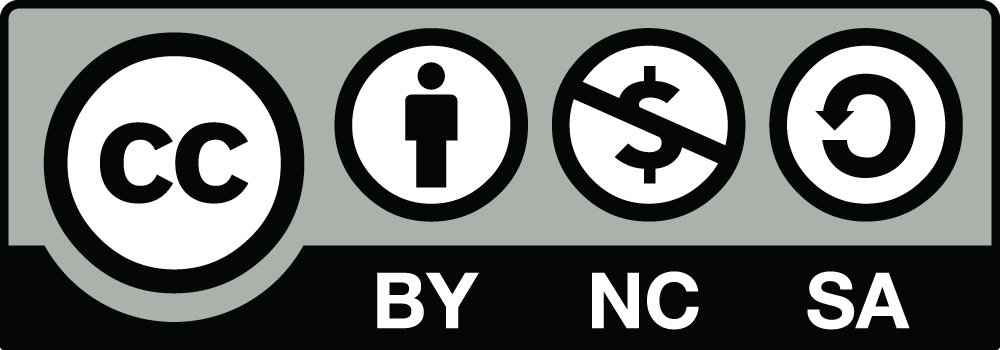Practical Help
Users can navigate through the site and the Inventory using the top menu.
Browse
All the entries in the Inventory can be browsed via Browse. From the top menu users may select if they prefer to browse Individual Associations or General References only. Both are displayed by default. Results may be arranged by CAPInv. number, by name, by geographical location, or by evaluation, clicking the appropriate arrows. Users may choose how many entries to display in one page. Users may go from one page to another by clicking the appropriate button. Entries are opened by clicking on the name of the association.
Each entry gathers all the information for one specific Individual Association or General Reference. Entries are arranged in sections, which can be collapsed by clicking on the section banner. All sections appear expanded by default. Only sections containing information are displayed. Links to other entries or external webpages are opened in a new tab by default.
Search Options
Searches may be carried out in the Inventory. Simple searches allow to search for terms or numbers in the entire database (by default) or in one specific section of the entries only, chosen in the associated drop–down menu. Selecting one section from the drop–down menu without filling the search box will display all entries that have some information in that section: for instance, selecting 'Property and Possessions' in the drop–down menu without inputting any text in the search box will return results for all entries that have some information in the section 'Property and Possessions'. Simple searches may be restricted to Individual Associations or General References only, and by a specific date range.
Advanced searches allow combined searches for several terms in the entire database (by default) or in several specific sections or subsections of the database, chosen in the associated drop–down menu. Extra queries can be added by clicking 'Add another query entry'. Combined searches with several queries can be customised by standard Boolean search operators: And, Or, And Not, Or Not. Selecting one section or sub–section from the drop–down menu without filling the search box will display all entries that have some information in that section: for instance, selecting 'Eponymous Office' for the sub–section 'Leadership', in the section 'Organization' in the drop–down menu without inputting any text in the search box will return results for all entries that have some information in that field.
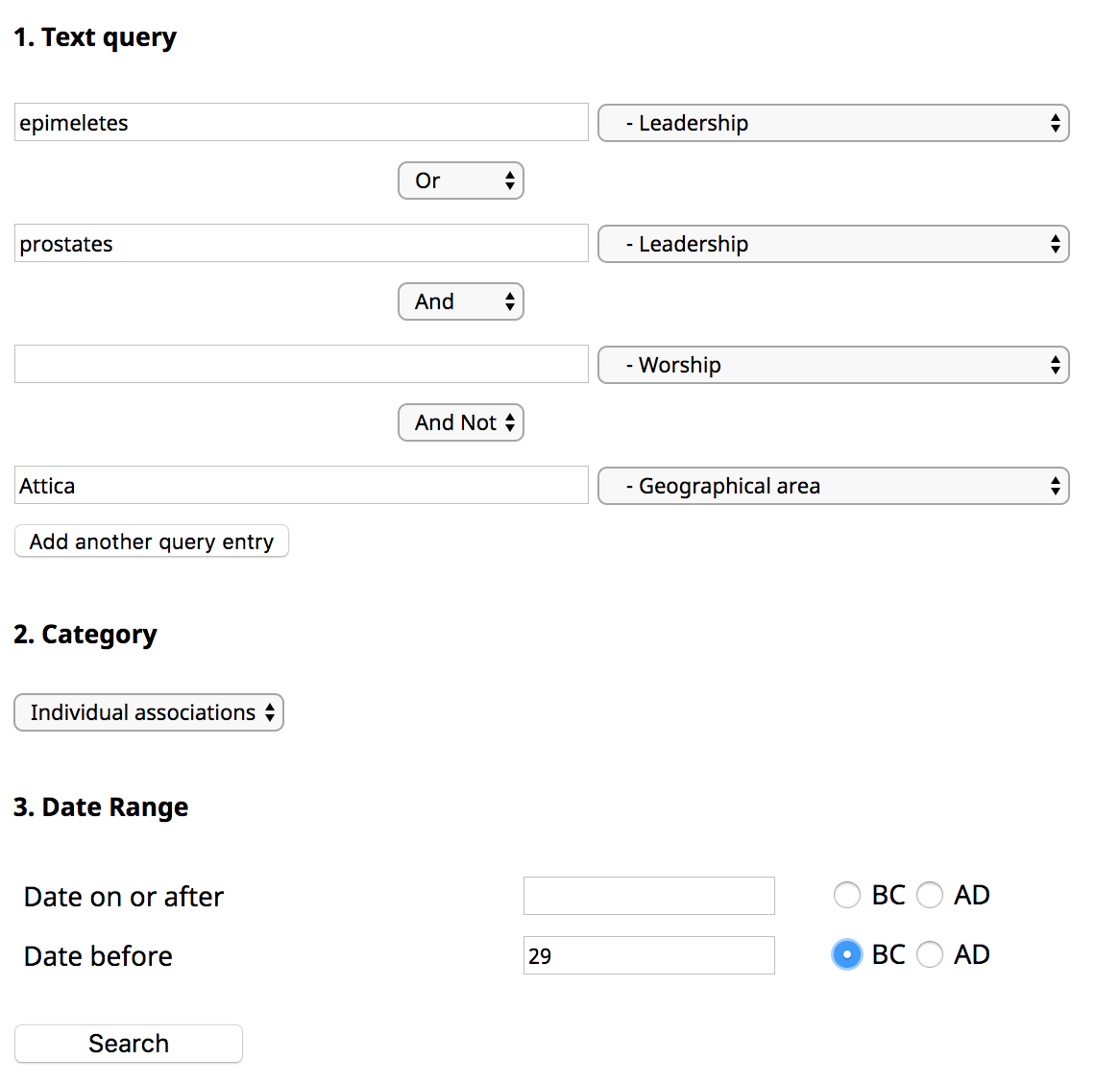
For instance, the advanced search as in the image above will show 1) all individual associations that: 2) had an epimeletes or prostates as leader (i.e., the word 'epimeletes' or 'prostates' is present in the field 'Leadership'); 3) performed some activity of worship (i.e. the field 'Worship' in the section 'Activities' contains some information); 4) are attested in places other than Attica with Salamis; 5) are attested in the Hellenistic period.
Results may be arranged by CAPInv. number, by name, by geographical location, o by evaluation, clicking the appropriate arrows. Users may choose how many entries to display in one page. Users may go from one page to another by clicking the appropriate button. Entries are opened by clicking on the name of the association: these open in a new tab by default.
Each entry gathers all the information for one specific Individual Association or General Reference. Entries are arranged in Sections, which can be collapsed by clicking on the Section banner; all sections appear expanded by default. Sections with no information are not displayed. Links to other entries or external webpages are opened in a new tab by default.
In case of technical questions, queries, comments or feedback, feel free to contact the Editors.